Set up guides
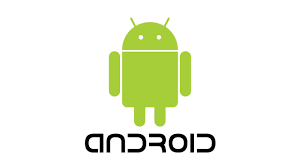
Android setup instructions.
- Download our android app by adding the following link into your browser: https://tinyurl.com/vaultvpn25
- Once installed open app and enter your username and password sent to you via email
- Select a server from the drop down list which you would like to connect too.
- Then press connect and you will be connected.
( If no servers show on the first time opening in drop down list then force close app and reopen.)
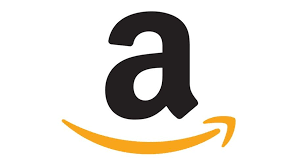
AMAZON FIRESTICK SETUP INSTRUCTIONS
- Go to amazon store and install an app called downloader
- Once installed open and insert this link: https://tinyurl.com/vaultvpn25
- Once installed open app and enter your username and password sent to you via email
- Select a server from the drop down list which you would like to connect too.
- Then press connect and you will be connected.
( If no servers show on the first time opening in drop down list then force close app and reopen.)
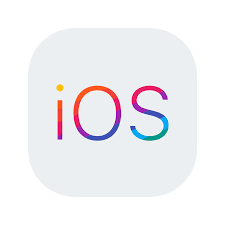
IPHONE/IPAD SETUP
- Download Open vpn Connect from app store
- Open app and then go to your web browser and download an ovpn of your choice below
- Click on the file and it will open in open vpn connect
- Click Add and then enter your username
- Tick save password and enter your password and click add on top right
- Click Connect and your done

APPLE MAC SETUP
- Install Openvpn Connect via this link: https://openvpn.net/client-connect-vpn-for-mac-os/
- If asks to install tap drivers on tick box then make sure it is ticked
- Open app and then install an ovpn file below or the zip folder for all files
- Import ovpn profile
- click on the imported ovpn file and will ask you to enter username
- tick save password and then enter password
- Click connect and your done

WINDOWS APP SETUP
- Install the installer here: windowsinstaller
- Follow through setup instruction, at end of setup TAPS setup will start and keep pressing next until finished
- Once installed launch app, select a server and enter credentials and then press connect.
WINDOWS OPEN VPN SETUP
- Install Openvpn Connect via this link:
- https://openvpn.net/client-connect-vpn-for-windows/
- If asks to install tap drivers on tick box then make sure it is ticked
- Open app and then install an ovpn file below or the zip folder for all files
- Import ovpn profile
- Click on the imported ovpn file and will ask you to enter username
- Tick save password and then enter password
- Click connect and your done