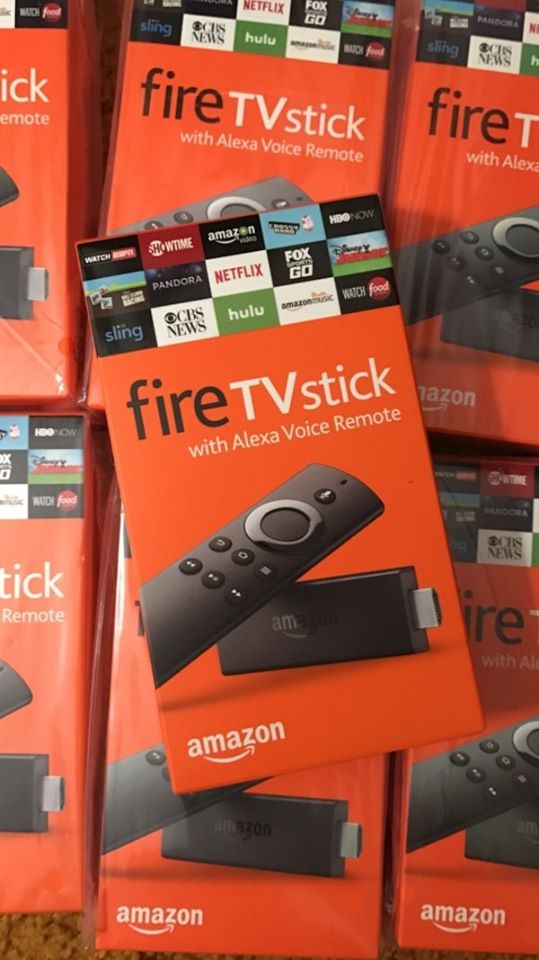
Use Amazon’s charging cable and power adapter
When using the original charging cable and power adapter that were produced by Amazon, you get the full performance of the device. Using alternative cable and adapter in most cases provide an inferior power source, and this may cause a significant decrease in the performance of the device.
Uninstall unused apps
If you don’t use specific apps, there is no need to keep them as they take up space, run in the background and consume resources. Check which apps you need and remove the rest.
To uninstall an app, do the following:
Hold down the Home button
Select Settings > Applications > Manage Installed Applications
Select the app you want to uninstall
Select Uninstall and Uninstall again to confirm
Force stop unused apps
Apps that can’t be uninstalled or that you don’t use often but don’t want to uninstall, can be force stopped to release the resources they take up.
To force stop an app, do the following:
Hold down the Home button
Select Settings > Applications > Manage Installed Applications
Select the app you want to force stop
Select Force stop
Disable unused services
Fire Stick has several services that run in the background and consume resources. If you don’t use a specific service, it is better to disable it and increase the available resources.
To disable the Prime Photo service, do the following:
Hold down the Home button
Select Settings > Applications > Prime Photos
Turn off Allow Guest Connections
Turn off Access Prime Photos
To disable the Whispersync service, do the following:
Hold down the Home button
Select Settings > Applications > GameCircle
Turn off Share your GameCircle Nickname
Turn off Whispersync for Games
Clear cache
When running an app its cache, which is the temporary data the app stores, becomes bigger. Over time it may be too large or even corrupted. This may cause a slowdown of the app and various errors during its execution.
To clear the cache of an app, do the following:
Hold down the Home button
Select Settings > Applications > Manage Installed Applications
Select the app you want to clear its cache
Select Clear cache#
Restart
Most people keep their Fire Stick running all the time. Over time this may lead to a slowdown of the device. Restarting the device may refresh it and give it a boost in speed.
For restarting the device, do the following:
Hold down the Home button
Select Settings > Device > Restart
Factory reset
If you tried everything and nothing helps, the last thing you can do is to reset the device to its factory defaults. This will erase everything on the device and once done can’t be reversed.
For factory resetting of the device, do the following:
Hold down the Home button
Select Settings > Device > Reset to Factory Defaults
Select Reset to confirm and wait until the process is completed
Now you can apply solutions to improve the performance of your device and keep enjoying using it!
Recent Comments